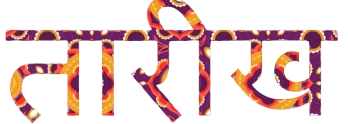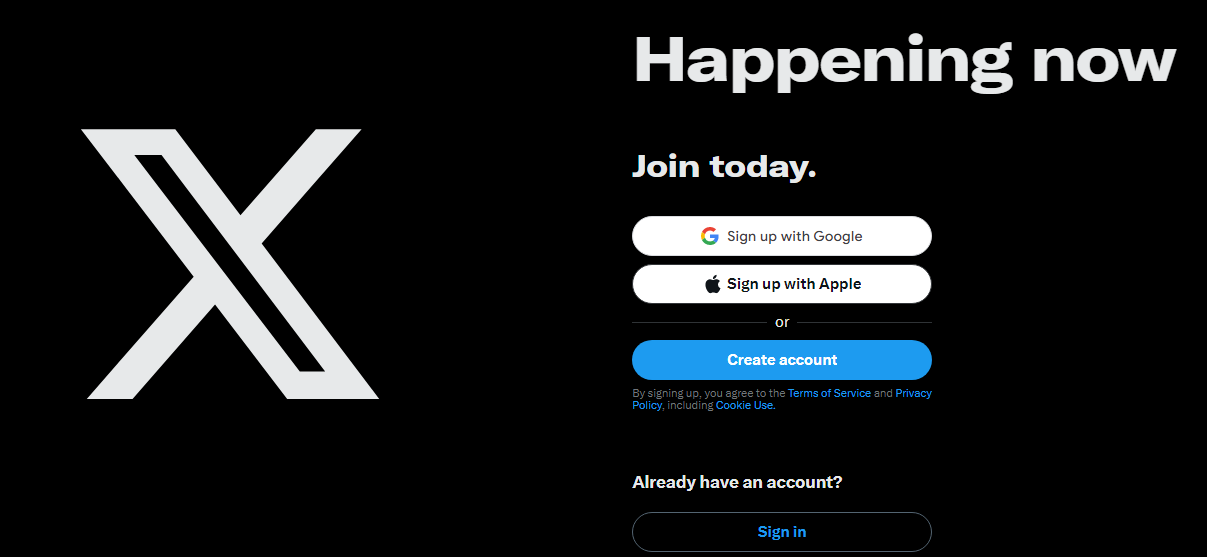Social media has become an essential part of how we communicate, share ideas, and keep up with the world. One of the most prominent platforms is X, formerly known as Twitter, which allows users to express themselves in short bursts of text, images, and videos, and engage in real-time conversations globally. If you are new to X and want to create an account, this step-by-step guide will walk you through the entire process, making it easy to get started.
Step 1: Download the X App or Visit the Website
The first step in creating an account is to access the X platform. You can do this in two ways:
- Mobile App: If you prefer using your phone, go to the App Store (for iOS users) or Google Play Store (for Android users). Search for “X” or “Twitter,” and download the app.
- Desktop: If you’re using a computer, simply open your web browser and visit the official X website at https://twitter.com.
Both mobile and desktop versions offer a similar user experience, but mobile may be more convenient for users who prefer engaging with social media on the go.
Step 2: Begin the Sign-Up Process
Once you’ve accessed the platform either via the app or the website, the next step is to initiate the sign-up process.
- On the homepage of the website, you will see a “Sign Up” button. In the mobile app, this button appears on the main screen when you open the app for the first time.
- Click or tap on this button to begin creating your account.
Step 3: Enter Your Personal Information
Now that you’ve started the sign-up process, you will need to provide some basic information:
- Your Name: The first field asks for your name. You can choose to use your real name or a display name. This name will appear on your profile and in other users’ feeds when you tweet, but it doesn’t need to be unique.
- Phone Number or Email Address: X gives you the option to sign up using your phone number or an email address. Both methods work fine, but here’s how each works:
- Phone Number: If you choose your phone number, X will send a verification code via SMS, which you will need to enter later to verify your identity.
- Email Address: If you opt for email, make sure it’s a valid email address because X will send a verification link that you will need to click to complete the sign-up process.
- Birth Date: X asks for your date of birth to ensure you meet the platform’s minimum age requirement (13 years old). Your birthdate will not be publicly visible, but it is necessary for account creation.
Step 4: Customize Your Experience (Optional)
After you’ve entered your basic information, X will give you the option to customize your experience. This step is optional but can enhance your overall experience on the platform. X uses personalization features to tailor the content, recommendations, and ads you see based on your preferences.
You can allow or deny X permission to track your activity across the web. For privacy-conscious users, it might be worth reviewing the platform’s privacy policy before making any decisions here. However, you can skip this step if you prefer not to personalize your feed right away.
Step 5: Set Up a Password
Once you’ve entered your information and chosen your preferences, X will ask you to create a password. This step is crucial for securing your account. Follow these guidelines for a strong password:
- Length: Choose a password that is at least eight characters long.
- Complexity: Use a combination of upper- and lower-case letters, numbers, and special characters (e.g., @, #, $).
- Avoid Predictability: Don’t use obvious information like your name, birthdate, or common passwords (e.g., “password123”).
A secure password ensures that your account is protected from unauthorized access, and it’s a good idea to store it in a password manager if you’re worried about forgetting it.
Step 6: Verify Your Account
Verification is an important step in the sign-up process. Depending on whether you signed up with your phone number or email, X will send a verification request:
- Phone Number: X will send a text message with a 6-digit verification code. Enter this code on the website or app to verify your phone number.
- Email Address: If you registered with an email, X will send a verification email to the address you provided. Open the email and click the link to verify your account.
Without verification, you won’t be able to proceed with account creation, so be sure to complete this step to move forward.
Step 7: Choose Your Username
Your username, also known as your “handle,” is the unique identifier for your account. It’s the name that starts with an @ symbol (e.g., @username). This is how other users will mention or reply to you on the platform.
Here are a few tips for choosing your username:
- Be Unique: Your username must be unique, and X will notify you if your desired handle is already taken.
- Keep It Short: Usernames can be between 4 and 15 characters long. A shorter username is easier for others to remember and mention.
- Avoid Special Characters: You can use letters, numbers, and underscores, but special characters like spaces and punctuation are not allowed.
You can always change your username later, so don’t worry if you don’t have the perfect one right away.
Step 8: Set Up Your Profile
Now that your account is almost ready, it’s time to customize your profile. Your profile is how other users see and interact with you, so take a moment to make it represent who you are. Here’s what you can add:
- Profile Picture: This is the image that will appear next to your tweets and in search results. You can use a picture of yourself, your logo (if it’s a business account), or any image that represents you. To upload a profile picture, click the camera icon and choose a photo from your device.
- Bio: X allows you to write a short bio (up to 160 characters) that will be displayed on your profile. Use this space to tell people who you are, what you do, or what topics you tweet about. It’s a great way to introduce yourself to others in the community.
- Header Image: This is a larger banner image that appears at the top of your profile. It’s optional, but it adds a personal touch to your profile. You can use this space for anything from a scenic photo to a promotional image for your brand.
Step 9: Follow Other Accounts
With your profile set up, X will prompt you to follow accounts that interest you. X’s recommendation algorithm will suggest popular accounts in categories like news, entertainment, sports, and technology. You can follow friends, celebrities, public figures, organizations, or even trending topics.
You don’t have to follow accounts immediately, but doing so will help populate your timeline with content. As you start following more accounts, X’s algorithm will begin to suggest accounts that match your interests, making it easier to discover new people to follow.
Step 10: Start Tweeting
Congratulations! You’ve successfully created your X account and set up your profile. Now, you can start tweeting. A tweet is a short message (up to 280 characters) that you can post to share your thoughts, links, images, videos, or anything else with your followers.
To compose a tweet:
- Click or tap the “Tweet” button.
- Write your message in the text box.
- Optionally, add images, videos, GIFs, or polls.
- Click “Tweet” to post it publicly.
You can also engage with other users by liking, retweeting, or replying to their tweets.
Conclusion
Setting up an X account is a straightforward process that allows you to quickly join the global conversation. By following the steps outlined above, you can create your account, customize your profile, and start exploring the world of tweets. Whether you’re using X for personal enjoyment, to build a brand, or to stay informed, the platform offers endless opportunities for engagement and discovery.