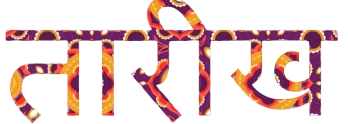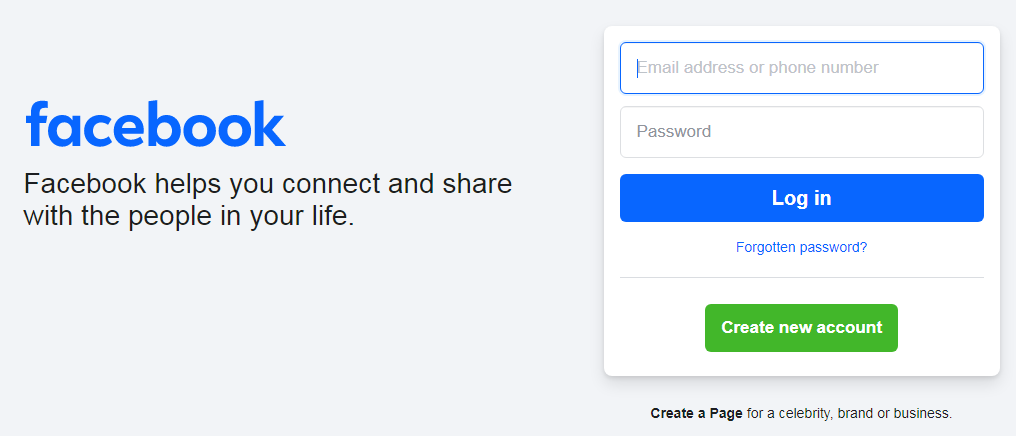Introduction
Facebook is one of the most popular social media platforms in the world, with billions of active users. Whether you’re looking to stay in touch with friends, share your thoughts and photos, or join groups that match your interests, creating a Facebook account is your first step. This guide will show you how to set up your account in just a few minutes.
Why Create a Facebook Account?
Before we dive into the steps, let’s discuss why you might want to create a Facebook account:
- Stay Connected: Facebook allows you to stay in touch with friends and family, no matter where they are in the world.
- Join Communities: You can join groups and pages related to your interests, hobbies, or professional network.
- Share Content: Facebook provides a platform to share photos, videos, and updates with your network.
- Business Opportunities: Facebook is also a powerful tool for marketing and networking, offering business pages, ads, and insights.
Now, let’s get started with creating your Facebook account.
Step 1: Visit the Facebook Sign-Up Page
The first step to creating a Facebook account is to visit the official Facebook sign-up page. Here’s how:
- Open your preferred web browser (Chrome, Firefox, Safari, etc.).
- In the address bar, type
www.facebook.comand press Enter. - You’ll see the Facebook homepage with a sign-up form on the right side.
Step 2: Enter Your Basic Information
Now that you’re on the sign-up page, you’ll need to enter some basic information:
- First and Last Name: Enter your first and last name in the respective fields. This is how people will find and recognize you on Facebook.
- Mobile Number or Email Address: You have the option to sign up using either your mobile number or your email address. Enter the one you prefer to use for logging in.
- Password: Create a password that is strong and secure. Your password should be something you can easily remember but hard for others to guess.
Step 3: Create a Strong Password
Your password is essential for protecting your Facebook account. Here are some tips for creating a strong password:
- Length: Aim for at least 8-12 characters.
- Complexity: Use a combination of uppercase and lowercase letters, numbers, and symbols.
- Avoid Common Words: Don’t use easily guessable words like “password” or “123456”.
- Use a Password Manager: If you have trouble remembering passwords, consider using a password manager to store them securely.
Step 4: Add Your Birthdate and Gender
Facebook asks for your birthdate and gender to personalize your experience on the platform. Here’s why this information is important:
- Birthdate: Enter your birthdate in the provided fields. This helps Facebook determine your age and ensures that you’re old enough to use the platform according to their terms.
- Gender: Select your gender. Facebook uses this information for profile and privacy settings, and to personalize your experience.
Step 5: Verify Your Account
After entering all your information, Facebook will ask you to verify your account. This is a crucial step to ensure the security of your account:
- Verification via Email: If you signed up with an email address, Facebook will send a confirmation email to that address. Open the email and click on the verification link to confirm your account.
- Verification via SMS: If you used a mobile number to sign up, Facebook will send a verification code via SMS. Enter the code in the designated field on Facebook to complete the verification.
Step 6: Customize Your Profile
Once your account is verified, you’ll be directed to your new Facebook profile. Here’s how you can start customizing it:
- Profile Picture: Upload a profile picture by clicking on the camera icon on your profile page. A good profile picture helps people recognize you.
- Cover Photo: Add a cover photo by clicking on the camera icon on the cover photo space. This large banner image is a great way to express yourself.
- Bio: Write a short bio that tells people a little about who you are. You can include your interests, occupation, or a favorite quote.
- Add Friends: Start by adding people you know as friends. You can search for them by name, email, or phone number.
Step 7: Explore Privacy Settings
Privacy is important on Facebook, so take some time to explore and adjust your privacy settings:
- Who Can See Your Posts: Decide who can see your future posts—friends, the public, or specific people. Go to Settings > Privacy and adjust the settings to your comfort level.
- Profile and Tagging: Control who can post on your profile, who can tag you in posts, and who can see posts you’re tagged in.
- Blocking: If there are people you want to restrict from viewing your profile or interacting with you, you can block them in the Blocking section under Settings.
- Two-Factor Authentication: Enable two-factor authentication for added security. This feature will require a second form of verification (like a code sent to your phone) when logging in.
Conclusion
Creating a Facebook account is a straightforward process that can be completed in just a few minutes. By following this guide, you can quickly set up your account, customize your profile, and adjust your privacy settings to suit your needs.
Once your account is ready, you can start connecting with friends, joining groups, and sharing content that matters to you. Remember to keep your login details secure and regularly review your privacy settings to ensure a safe and enjoyable experience on Facebook. With your new account, you’re now part of a global community that offers endless opportunities for connection and engagement.