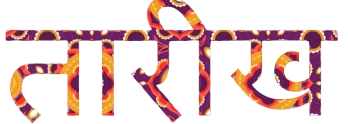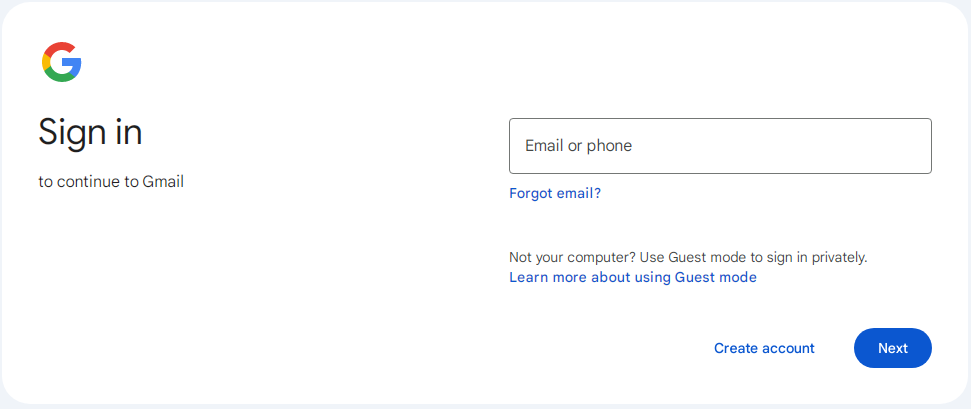Introduction
A Gmail account is more than just an email address; it’s your gateway to a variety of Google services. Gmail is widely known for its user-friendly interface, robust security features, and integration with other Google apps. This guide will help you create a Gmail account quickly and efficiently, ensuring you can start sending and receiving emails in no time.
Why Create a Gmail Account?
Before we dive into the steps, let’s quickly discuss why having a Gmail account is beneficial:
- Free and Easy to Use: Gmail is free to use and offers a clean, intuitive interface.
- Access to Google Services: With a Gmail account, you can access Google Drive, Google Docs, YouTube, Google Photos, and more.
- Secure and Reliable: Google provides robust security features like two-factor authentication and advanced spam filtering.
- Generous Storage: Gmail offers 15 GB of free storage, shared across Google Drive, Gmail, and Google Photos.
Now, let’s get started with the step-by-step process of creating your Gmail account.
Step 1: Go to the Gmail Sign-Up Page
To begin the process of creating a Gmail account, you need to visit the Gmail sign-up page. Here’s how:
- Open your preferred web browser (such as Chrome, Firefox, or Safari).
- In the address bar, type
www.gmail.comand press Enter. - Click on the “Create account” button located at the bottom of the sign-in box.
- You will be given an option to create an account either for yourself, for your child, or to manage your business. Select “For myself” if it’s for personal use.
Step 2: Enter Your Basic Information
Next, you’ll be asked to enter some basic information:
- First and Last Name: Enter your first and last name in the respective fields. This will be displayed when you send emails.
- Username: The next field is for your desired email address, which will be your Gmail username (e.g., username@gmail.com). If your preferred username is taken, Google will suggest alternatives, or you can try a different one.
Step 3: Choose a Username
Your Gmail username is crucial as it will be your unique identifier. Here are a few tips for choosing a good username:
- Keep it Simple: Use a combination of your first and last name, or initials.
- Avoid Numbers: If possible, avoid using numbers unless necessary, as it can make your email address harder to remember.
- Professionalism: If you’re creating the account for professional use, opt for a formal username.
If the username you want is already taken, you might see suggestions like adding numbers or trying a different name. Choose a username that you’re happy with, as changing it later can be complicated.
Step 4: Create a Strong Password
Your password is your first line of defense against unauthorized access to your Gmail account. Here’s how to create a strong password:
- Length: Aim for at least 8-12 characters.
- Complexity: Use a mix of uppercase and lowercase letters, numbers, and symbols.
- Avoid Common Words: Don’t use easily guessable words like “password” or “123456.”
- Use a Password Manager: If remembering complex passwords is difficult, consider using a password manager to securely store your passwords.
After entering your password, you’ll need to re-enter it to confirm. Make sure both entries match before proceeding.
Step 5: Add Recovery Information
Adding recovery information is crucial in case you forget your password or lose access to your account. Google offers two main types of recovery information:
- Phone Number: Enter your mobile number. This will be used to send you a verification code if you need to recover your account.
- Recovery Email Address: If you have another email address, enter it here. Google will use this address to help you recover your account if necessary.
These recovery options are optional but highly recommended for securing your account.
Step 6: Agree to the Terms and Conditions
Before your account is created, you’ll need to agree to Google’s terms and conditions. Here’s how:
- Scroll through the “Privacy and Terms” document to read Google’s policies on how your data will be used.
- If you agree, click on the “I agree” button at the bottom of the page.
Agreeing to these terms is necessary to proceed with creating your Gmail account.
Step 7: Customize Your Gmail Account
Once your account is created, you’ll be directed to your new Gmail inbox. Here are a few customization options to get you started:
- Profile Picture: Add a profile picture by clicking on the avatar icon in the top right corner. This picture will appear when you send emails.
- Theme: Customize the look of your inbox by selecting a theme from the settings menu. Go to Settings > Themes, and choose a design that you like.
- Signature: Set up an email signature that will be automatically added to the end of your emails. Go to Settings > General > Signature.
Conclusion
Creating a Gmail account is a quick and straightforward process that opens the door to a host of Google services. Whether you need an email address for personal use, professional communication, or managing business operations, Gmail offers a secure, reliable, and user-friendly platform.
By following the steps outlined in this guide, you can set up your Gmail account in minutes and start enjoying the benefits of one of the most popular email services in the world. Remember to keep your login credentials secure, enable two-factor authentication for added security, and explore the many features Gmail has to offer.